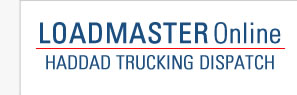FAQ
How do I access LoadMaster Online?
LoadMaster Online uses User Accounts similar to other websites that require a User name and Password. However, you do not have to register - your account is set up for you and you will be provided your User name and Password.
The first time you log in, you will be prompted to change your password. Please contact your administrator if you have not received your initial Log In information.
What happens when my session has "Timed Out"?
If you have logged in and there has been an extended period of inactivity, your session will time out. You may see this when you attempt to submit a form or click a link and be re-directed to a login page.
If you were working on a Trip Lease form, find the Trip Lease in the listing on the My Load Master page, and click View/Edit to continue.
Why have I been re-directed to the log in screen?
Other than a session time out mentioned above, this may happen if you attempt to access a page via a direct link or bookmark. Most pages require that you be logged in, and if you aren't you will be redirected.
The pages also check for access permissions and will redirect if you are logged in, but do not have permissions to access a particular page.
General guidelines for Trip lease and New Broker Forms
Starting a Trip Lease or New Broker Form
When you click the start button in either case, the base record is created along with a new Pro Number. The remaining steps involve entering the information that is required for each one.
Required Fields
Unlike many online forms that you may fill out from time to time, very few of the text boxes or pull down lists that are in the various screens are programmed as "Required". This means that in most cases, if you leave something black or un-selected, you will not receive an error message prompting you to enter or select something. The program relies on your judgment in determining which information is necessary to the situation and which information is optional. It also allows for being able to leave something blank in case you don't have the information readily available. If you come across one of the few required entries where you do not have the information readily available, you may enter or select somethng as a placeholder and correct it at a later time.
Viewing and Editing
From the My LoadMaster page, you have access to all the forms that you have entered in LoadMaster Online. You may edit those which have not yet been submitted. After they have been submitted, you may still view and print the forms, or have a program administrator perform further changes if needed.
The Summary Page
The Summary Page contains all the information you entered for a Trip Lease or New Broker Form. You will see this page after completing the steps of entering a new form, or when viewing previously entered forms. Everything that has been entered up to this point is already saved to the Pro Number that was created at the start. To add or change information, click the edit link next to each section of the form. Make the necessary changes and click "Save Changes" - you will be taken back to the Summary Page which will display the updated information.
Submitting a Trip Lease or New Broker Form
Each Trip Lease and New Broker Form must be submitted in order for it to be correctly processed. This is always done from the Summary page.
If you need to come back at a later time to add or change information before submitting, simply click out of the Summary page or exit the program. To Submit the form, simply click the Save and Submit button at the bottom of the Summary page. This changes the status of the form from "In Progress" to "Completed" - only those with a Completed status will be processed.
.